Working with Reports
What are reports?
Reports are a freeform way of aggregating information and displaying it in charts and tables.
Reports have access to, not only the market data, but the system data like usage, processes and audit trails.
Only reports which are tagged with hideExcel = false are displayed in the list of reports you can download
Downloading reports
- From the toolbar select Download > Reports.
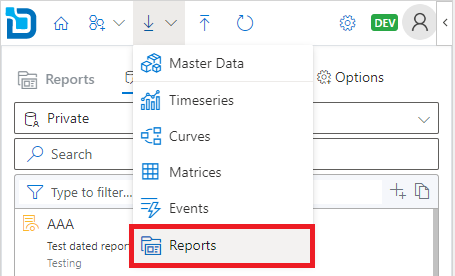
Alternatively, you can click on the Download link from the Reports card on the home page.
-
Search for the report you want to download. You can use the search box to narrow down the search results.
-
Click the
download icon on each item to download data to the spreadsheet. To add multiple data, you can click the
plus icon to add to the selection and then click the Download button.
-
Optionally, before downloading you can select the Ondate to be displayed from the Options tab.

Ondate selection is available only when you have added data to the selection.
- Select the display layout for the report on the worksheet.
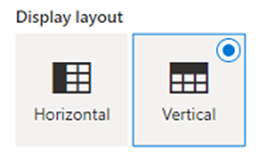
- Click Download to download the data onto the worksheet.
Refreshing existing reports
- From the toolbar select Refresh.
Alternatively, you can click on the Reports link from the Refresh card on the home page.
- Select the cell range from the available ranges listed from the worksheet.
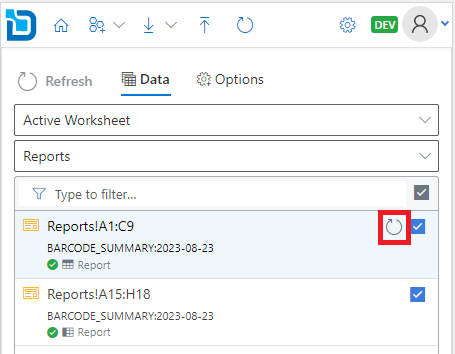
- Click the
refresh icon to refresh the data.
To refresh multiple ranges, use the check boxes to toggle on/off from the range items listed and then click Refresh button.
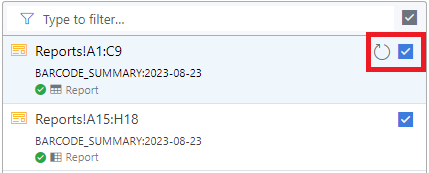
- Click Refresh to refresh the reports on your worksheet.