Favourites 🆕
What are favourites?
Favourites are groups of master data records or data items which you can categorise and have easy access to. Favourites are accessed through the Favourites toolbar button on the following screens:
- Master Data
- Data
Creating Favourites
Favourites are groups which can be created in ODSL code or in the Web Portal.
Types of favourite groups
There are 2 types of favourite groups:
- Dynamic
- Static
Dynamic favourite groups
Dynamic favourite groups use an expression to create the list of items in the group
Static favourite groups
Static favourite groups are a list of items which you manually maintain.
Creating a dynamic favourite group
Select the content type
To create a dynamic favourite group, go to either:
- Master Data - to create a group of master data records
- Data - to create a group a data items
Create a filter
Use the filter widget to define the dynamic filter to find the items
For example:
Save the filter
Click the save button to save the filter expression to a favourite group:
This will open up a dialog to create a new dynamic favourites group:
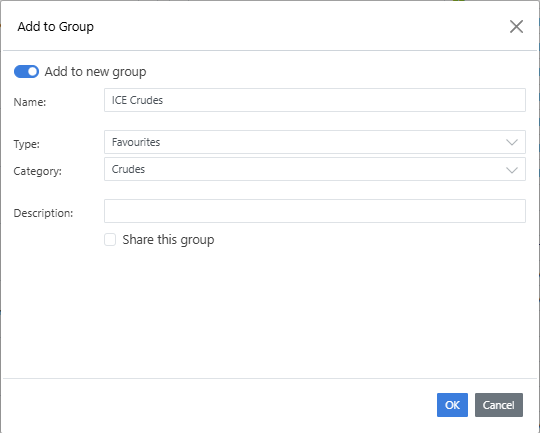
Fill in the details and click ok to save the new favourites group.
Creating a static favourite group
Select the content type
To create a dynamic favourite group, go to either:
- Master Data - to create a group of master data records
- Data - to create a group a data items
Add an item
Find the item you want to add to a group and click the add to group button, e.g.
After clicking the Add to group button, a dialog will pop-up where you can eithee:
- Add the item to an existing group or groups
- Create a new group and add the item to it.
Click ok to add the item.
Using Favourites
Clicking the *Favourites button shows a menu of all the favourite groups that you have either created or are shared with you.
Each top level name is the type of group (Providers, Commodity, Features, Favourites)
These may be different in your portal
Then the groups are organised by category, so in this case the categories are:
- FX
- Power
- Natural Gas
- Crude Oil
Under each category are a list of 1 or more groups.
Clicking on a group will focus back to the underlying screen and show the items belonging to that group.